Quando existem falhas de conexão a sites específicos, muitas pessoas podem ficar na dúvida se o problema acontece por erros em seu equipamento ou se a sua conexão à internet está comprometida.
Porém, muitas vezes o problema acontece em algum ponto do percurso por onde os dados trafegam até chegar a você. Entenda como o Traceroute ajuda nesse sentido, como ele funciona e como fazer o teste!
O que é o comando Traceroute?

O Traceroute, também chamado de tracert, é um termo em inglês que basicamente significa “traçar rota”. Esse comando é usado quando se deseja identificar a rota percorrida por um pacote de dados pela rede até a chegada em seu destino.
Para entender melhor, considere um exemplo. Imagine que você não consiga se conectar a um site, imaginando que o problema possa ser sua conexão com a internet, um problema com o DNS ou que o site esteja fora de funcionamento.
Entretanto, em várias situações, o que pode estar acontecendo é um problema na rede, mas sem envolver seu servidor ou outros pontos complexos.
Simplificando a explicação, pense que para que uma conexão seja feita, vários pacotes de dados são enviados entre dois pontos na internet, contendo as informações desejadas quando você entra em um link, por exemplo.
Na internet, o IP (Protocolo de Internet) funciona como um endereço que permite a transferência desses pacotes de dados entre os dois pontos, dizendo para onde ele deve ir e os encaminhando pela conexão de rede.
É quando ele sai de ponto A rumo ao ponto B, durante a rota realizada, que podem acontecer falhas que impeçam que a conexão seja feita, interrompendo o fluxo dos dados no meio do caminho. É nessa situação que o Traceroute pode ser utilizado.
Quando se usa o Traceroute, podemos entender quais caminhos os pacotes de dados percorreram e onde houve a falha. Com essa ferramenta, profissionais da área conseguem realizar testes, gerenciamento e medições de uma rede, detectando onde as falhas estão acontecendo durante o envio dos pacotes de dados.
Entendendo como o Traceroute funciona
Como explicamos, o Traceroute consegue indicar o percurso que certos pacotes de dados realizam até alcançar seu ponto final. Isso é expresso através de comandos de texto realizados no aplicativo Prompt de Comando do sistema operacional, obtendo uma resposta após a análise.
O Traceroute realiza uma análise para medir o período de ingresso que a rede leva para se conectar a um IP específico de um servidor. Para fazer a análise, o comando considera “valores de tempo de vida útil”, também chamados de TTL (Time to Live).
Essa sigla indica o número de saltos dados entre as duas máquinas para que um pacote de dados chegue ao destino determinado. Durante esse caminho percorrido, roteadores da rede decrementam o pacote de dados em uma unidade de TTL, anteriormente a enviá-lo ao próximo ponto.
Quando o TTL chega em um número zero, a máquina que solicitou o acesso ao endereço de destino indicará que o tempo foi excedido no roteador, mostrando que o pacote de dados foi descartado.
Assim, o Traceroute mostra a lista dos IPs intermediários no percurso feito pelo pacote de dados que emitiram essa mensagem de tempo excedido, podendo então encontrar o ponto onde o pacote de dados está sendo descartado. O Traceroute vai incrementando o TTL para receber mensagens de descarte a cada salto na rede.
Além disso, se o comando Traceroute exibir um asterisco em vez de um valor de tempo, significa que o tempo limite de 5 segundos foi ultrapassado, indicando que existe algo ocorrendo nesse trecho do percurso por onde o pacote de dados trafega. Inclusive, há saltos que bloqueiam a resposta propositalmente.
A solução Flashbox da Anlix, é a melhor opção para a sua operação no gerenciamento remoto de equipamentos na casa de clientes. É possível que o provedor realize o traceroute direto na nossa ferramenta e facilite o atendimento ao cliente. Saiba tudo sobre a Flashbox!
Como fazer o Traceroute?
Após entender melhor no que consiste e como funciona o Traceroute, chegou a hora de aprender a realizar o procedimento em seu PC. Existem algumas diferenças na hora de realizá-lo dependendo de seu sistema, assim explicaremos separadamente como o Traceroute pode ser feito no Windows e em sistemas macOS.
Como fazer o Traceroute no Windows
No sistema operacional Windows você deve inicialmente executar o Prompt de Comando através do menu iniciar, digitando “cmd” ou “Prompt de Comando” em sua barra de pesquisa.
Na janela aberta, digite o comando “tracert” junto ao nome do site de seu interesse, como por exemplo: “tracert www.google.com” sem as aspas. Aperte enter para rodar o Traceroute.
Na tela, aparecerá uma listagem dos saltos que o pacote de dados realizou, junto dos endereços IP referentes aos trechos da rota por onde ele passou para trafegar até o servidor onde o domínio acessado está hospedado.
Caso a resposta do Traceroute mostrar “Esgotado tempo limite do pedido“, quer dizer que a conectividade não está acontecendo de forma completa, impossibilitada de alcançar o servidor onde o domínio está hospedado, indicando que pacotes de dados foram descartados. Lembre-se de que essa informação nem sempre significa um problema.
Como fazer o Traceroute no macOS
Se você utiliza os computadores da Apple, primeiramente inicie o aplicativo “Utilitário de Rede“, buscando pelo nome no campo de pesquisa. Na nova janela aberta, busque pela aba “Traceroute”.
No espaço indicado, digite o site ou IP que você deseja acessar e consultar, clicando então no botão “Trace”. O comando começará a analisar o caminho realizado pelos pacotes de dados.
Então, o comando exibirá uma lista dos gateways por onde o pacote passou até chegar no destino.
Nesse momento, começa a ser feito o rastreio do percurso até o website que foi especificado. Assim, o comando mostra por quais gateways os pacotes passaram até alcançar o ponto final, indicando o tempo em cada salto.


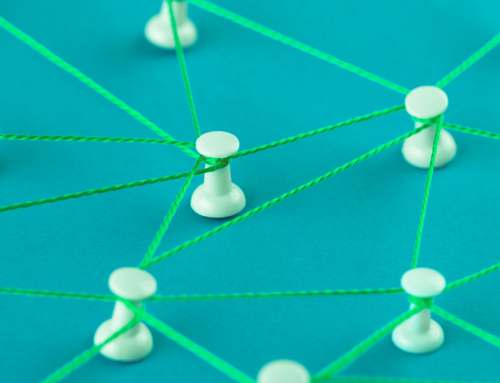

Deixar um comentário