To understand what is an OLT it is essential for everyone who works directly with the internet. Knowing its concept, in addition to understanding its relationship with the UN, is very important to be able to improve the conditions of your network provider.
In addition, it is also essential that you know how to enable and authorize a Wi-Fi ONU, which connects directly with OLTs. Only in this way, it is possible to extract the maximum potential from each of these equipments.
And it is precisely because of these main issues that we have prepared the following article, in which you will be able to check what OLT is, in addition to activating ONU Wi-Fi in a practical way, using the best tools on the market. To find out everything you need to know about the subject, as well as other important information, read on!
What is an OLT?
The acronym, which stands for Optical Line Terminal, is responsible for connecting fiber optic equipment to an xPON-type network. It supports connection to delivery platforms whether IP or TDM, which is why they are so popular. The OLT's role is to signal division, so that they can reach their destination with great quality, directly influencing speed.
It is also important to know that an OLT can be of two types: in chassis or the calls pizza box🇧🇷 At pizza box are closed, and therefore, do not usually allow changes to be made, which makes their use more limited.

In the case of chassis, they are more versatile, as allow the addition of new components🇧🇷 However, they are more expensive, so they are only worth covering areas with higher population density.
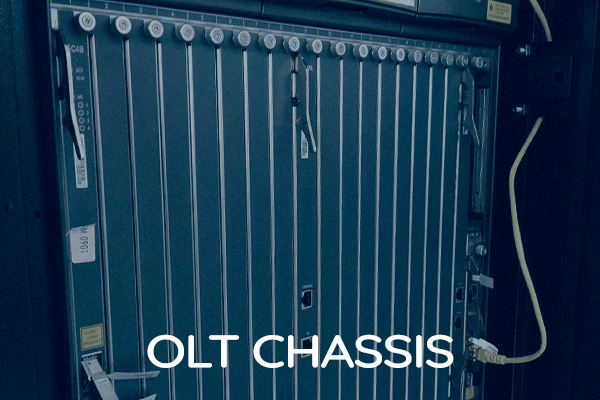
Did you know that Anlix is developing an OLT management solution that will allow the activation of Wi-Fi ONUs of different brands and models in a practical and fast way? through the FlashOLT, you will be able to do all the necessary procedures in a matter of minutes, in addition to monitoring essential statistics of your OLT.
To learn more about this and our other platforms, fill out a quick form to watch a demo!
And what is the UN within this context?
Before we talk about activation, it is very important to understand what is a UN, and how it can help you. The acronym stands for Optical Network Unit, and serves, in short, to ensure that the optical signal is transformed into an electrical one, leading to fiber optic broadband access to close or exact locations of homes and businesses.
However, it is important to understand the difference between ONU and ONT (Optical NetworkTerminal). Also known as UN Wi-Fi, it can even replace the use of a router. That is, through ONT, it is possible to connect to the internet directly, without the need for a Wi-Fi router. The ONUs without Wi-Fi, which we mentioned above, require the joint presence of a router to work on multiple devices.
How to make UN authorization by FlashOLT?
FlashOLT is the platform that Anlix is developing to:
- Release and activation of ONUs through a single web interface or application;
- Monitoring essential statistics of OLTs with daily and secure backup of each one of them;
- Management of multiple OLT brands and versions.
The UN authorization process will be incredibly simplified with this (once again) multi-brand platform. See the step by step with some screenshots:
1. After logging in to FlashOLT, access the Awaiting Authorization card on the home page.
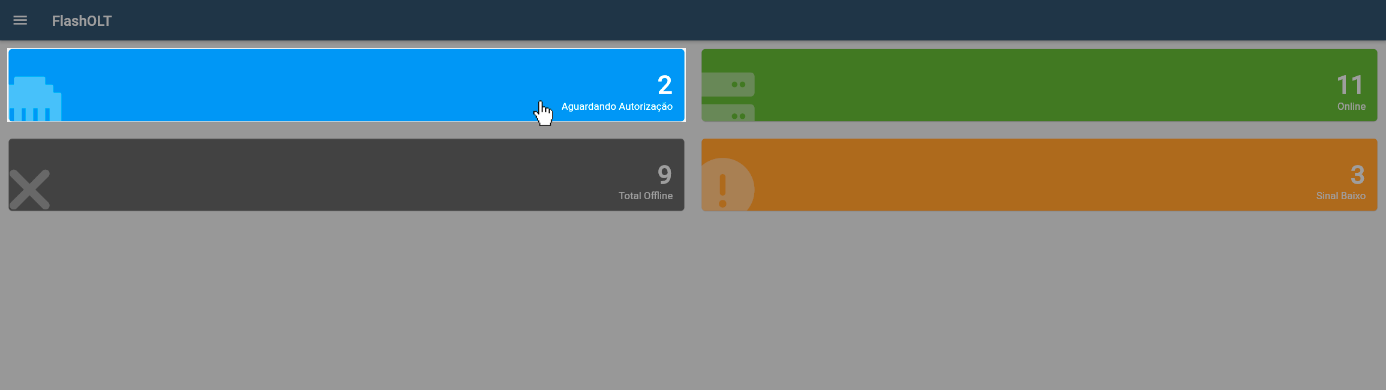
2. Next, a screen will open with the list of ONUs available for authorization.
3. Click on the authorization symbol for the ONU you want to authorize.
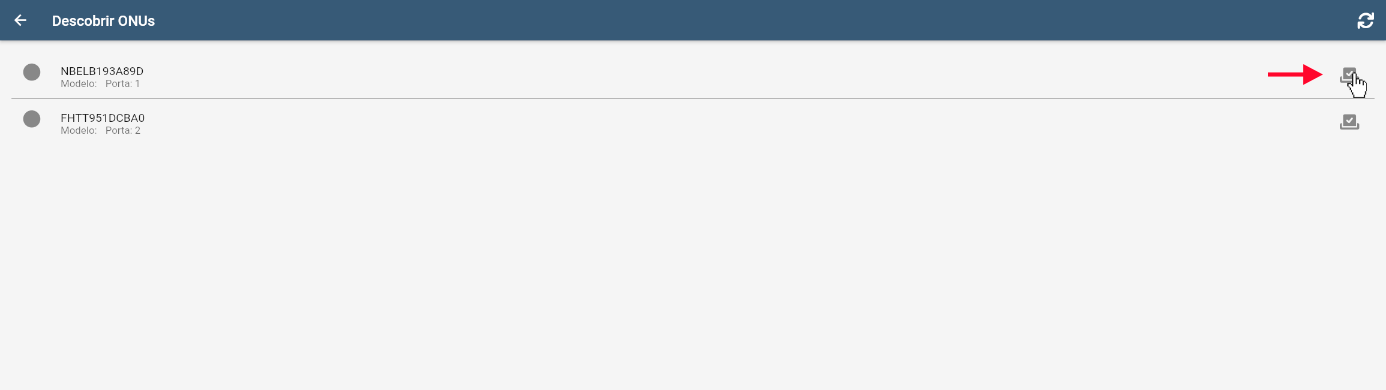
4. will open a popup with confirmation of authorization.
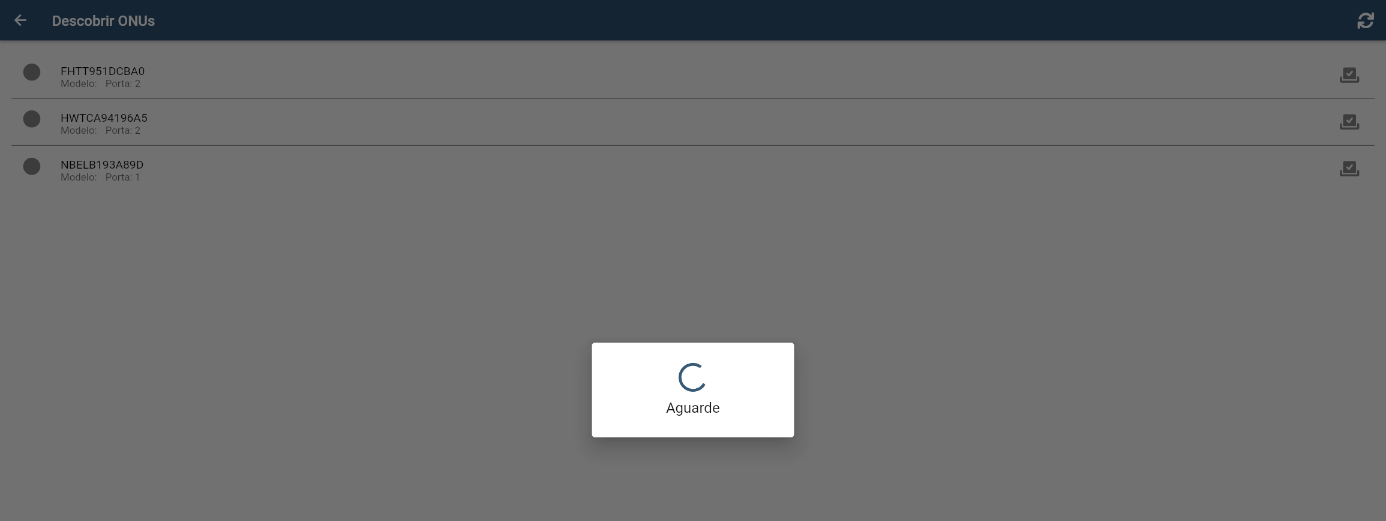
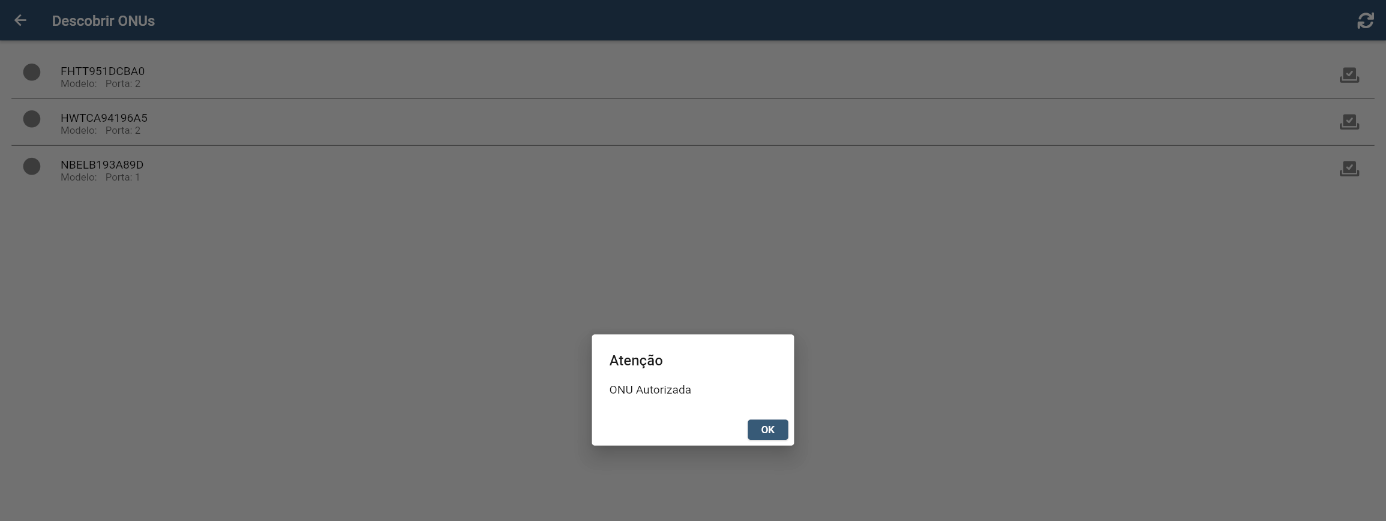
5. After that, the desired ONU will already be authorized.
And how to activate ONU Wi-Fi?
With your ONU authorized, now it's time to configure and activate the equipment. through our flashbox platform, it is possible to carry out the ONU Wi-Fi activation procedure in a more practical way and fully integrated with other Anlix solutions, speeding up the process considerably.
The first step is to access Flashman, our remote management🇧🇷 After creating a login, you will need to perform the following procedures:
- Access your administrator profile by clicking on the upper right corner of the screen;
- After that, click on the “Settings” option;
- After this step, add the Flashman address that appears in your browser;
- Then add the login and password that will be used to reconfigure the ONU web login, and we can proceed.
Before we continue with the activation, it is important that you give the necessary permissions for the technician to carry out the procedure. To do this, once again, access your profile settings, and execute the following commands:
- Look for the “Manage Permissions” option, and then click on it;
- After that, check if the Técnico App access is marked as “Allow”;
- Then, also check if your technician is registered, to avoid further problems.
After these steps, the technician already has the necessary permission to carry out his work without major difficulties. Before starting the process, it is important that he download the Technician Flashbox Application and be connected to the same UN network.
After that, just follow the steps below to perform the procedure:
- Log in using the same account created on the Flashman platform;
- Access the “Configure ONU” alternative and choose the desired model to connect;
- After that, go to the “Configure WAN” button and then “Change settings”;
- After this step, add the user's login and password, as well as other requested information and save the settings made.
After these steps, your ONU is already activated and you can perform all the desired procedures: diagnose the network, check records and many other features. If you want to share the information, you can even do this through social networks.





Leave A Comment